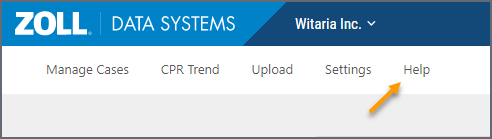Import and view cases in CaseReview
Import the case
In emsCHARTS, select a recently uploaded case and import it into your chart.
- On page 8 of the chart, click ‘EKG Import’.
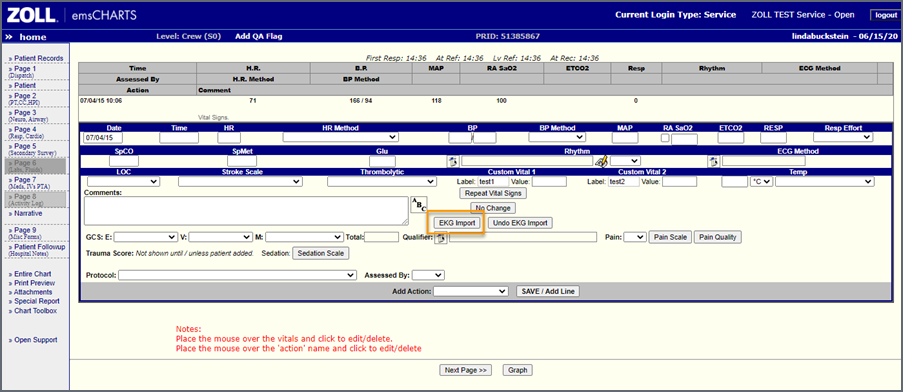
- A window displays recently uploaded cases. Use the filter buttons to display cases uploaded in the last day, two, or seven days. Click on the case to select it. After you import this one, you can go back and import more if needed.
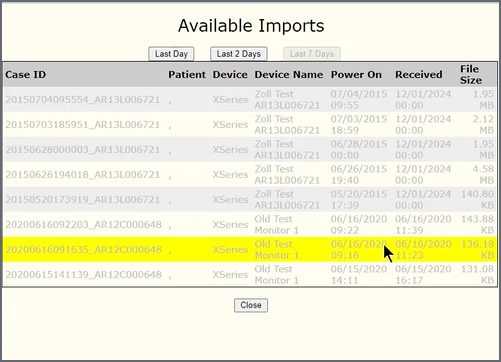
- Select which events to import. By default, all events are selected. Uncheck events you don’t want to import. If you import an event by mistake, you can delete it later.
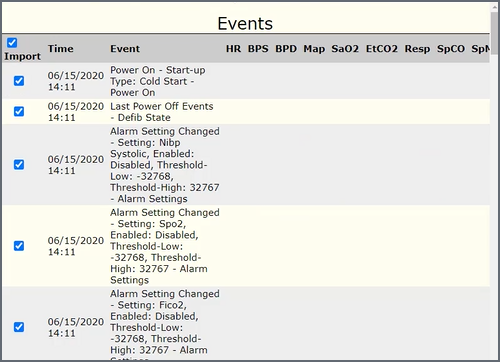
-
Scroll down to the bottom of the page and click ‘Import’.
A list of imported events displays on Page 8. If needed, click on an event to delete it or make modifications.
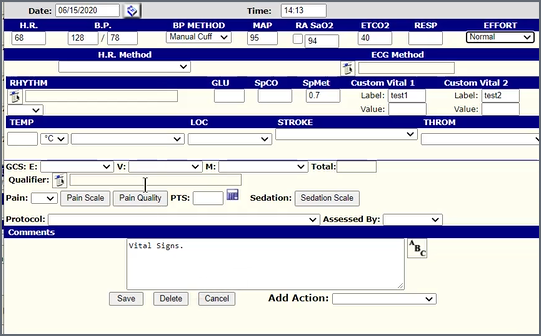
Note: If you want to remove the case from the chart, click ‘Undo EKG import’. You will find this button next to the 'EKG Import' button on page 8.
Reviewing the case in CaseReview
-
Click ‘Entire Chart’ on the left navigation pane.
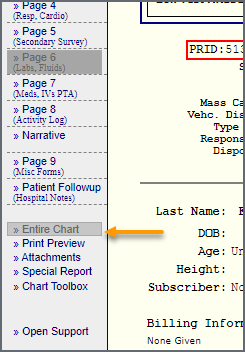
-
The imported EKG displays at the top of the page. To look at EKG details in CaseReview, click ‘View Case’.

If you are logged into ZOLL Online, you will go directly to CaseReview. If you are not logged into ZOLL Online, you will have to log in first. Be sure to log in with your ZOLL credentials, not your emsCHARTS credentials.
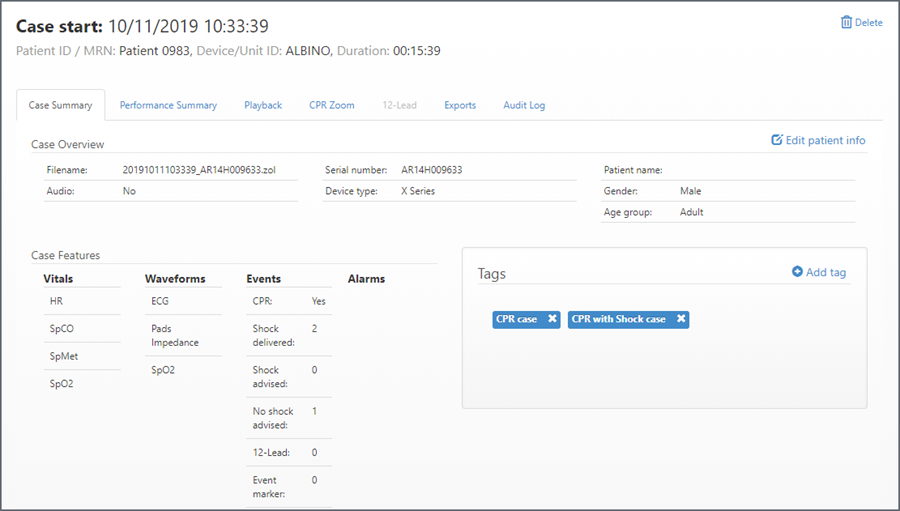
From the Case Summary page you can click on tabs to view the case’s performance summary, playback the events, zoom into specific areas of the case and create case segments, add/edit/split CPR and pause periods, and view 12-Leads (if they are included in the case).
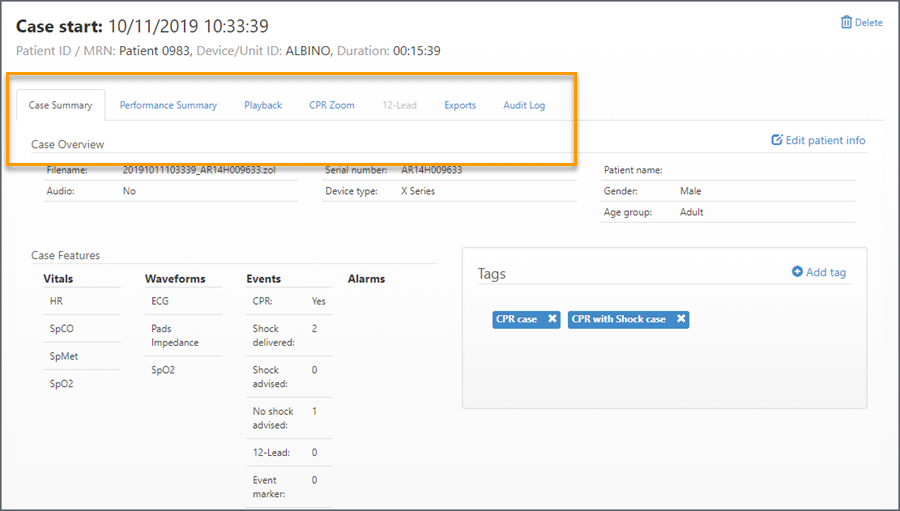
CaseReview includes a detailed help guide that will step you through the many features available in CaseReview Premium. Click the Help link to get started.